Active Directory Domain Services - Windows Server 2019
- solbergtonje
- 16 nov. 2024
- 2 min läsning
Uppdaterat: 25 dec. 2024
Active Directory Domain Services, AD DS, is a server role in Active Directory. It can help admins manage users and other resources on a network. Click here to read more about it
In Windows Server 2019 open Server Manager. One easy way is by pressing the WINDOWS key and writing "server manager", the search result will appear, choose "Server Manager" and hit the ENTER key

In Server Manager click on "Manage" and then "Add Roles and Features" to open the Wizard

On Before you begin, read and then click "Next". You can choose to tick off the box so it won't appear again.

On Installation Type, choose "Role-based or feature-based installation" and click on "Next"

On Server Selection choose where to install the AD DS and click "Next"

Tick off the box next to "Active Directory Domain Services"
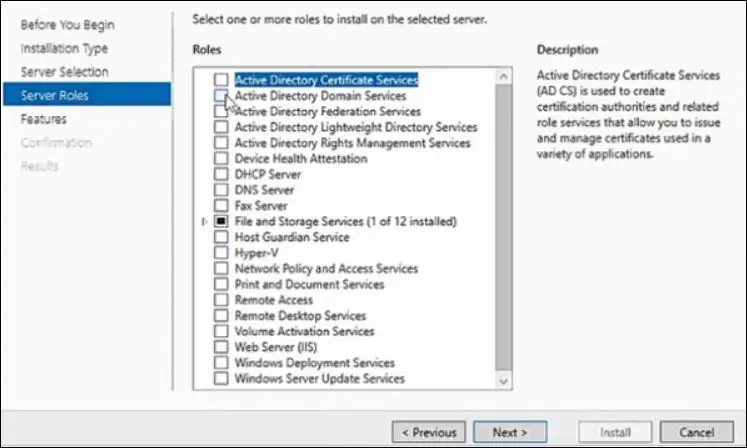
This will activate a pop-up with features to add, click on "Add Features"

Then click on "Next"

On Features, you can add more features of your choice or leave them as is, then click on "Next"

On AD DS, Active Directory Domain Services, read and then click "Next"

Confirm your selection and start the installation by clicking on "Install". You can tick off the box to let the server be restarted automatically if necessary

When Active Directory Domain Services is installed, let us promote it to be a Domain Controller. Notice the yellow triangle next to the flag in Server Manager

Click on that and then click on "Promote this server to a domain controller"

In this tutorial, we will add a new forest by selecting "Add a new forest" and giving it a Root domain name before clicking on "Next"

Leave everything as is and write password before clicking on "Next"

Under DNS Options the warning message on the yellow background can be ignored, just click on "Next"

The NetBIOS domain name can be left as it is, click on "Next"
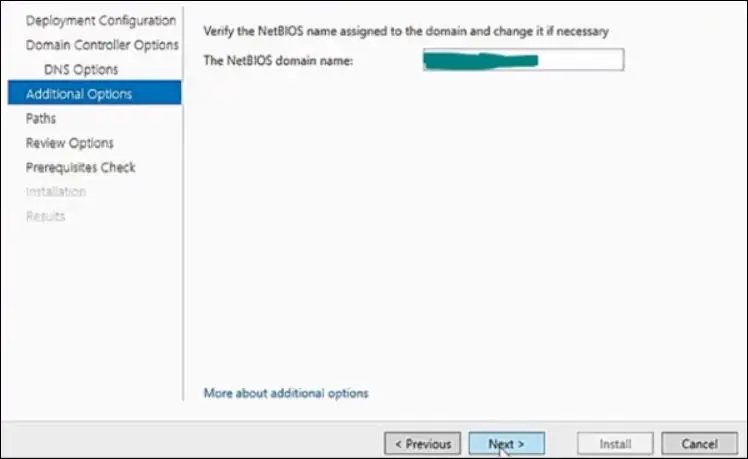
On Paths everything can be left as it is, click on "Next"

Review and make changes, if needed, before clicking on "Next"

When it says "All prerequisite checks passed successfully", click on "Install". If any errors, these will need to be fixed first.

When the server has rebooted, login with the credentials made during the installation of the AD DS. Active Directory Domain Services is now installed on Windows Server 2019.

If interested, click to read some more on Active Directory Domain Services
Continue with giving the server a static IP address
SOURCES
Computer Hope: https://www.computerhope.com/jargon/w/winkey.htm





